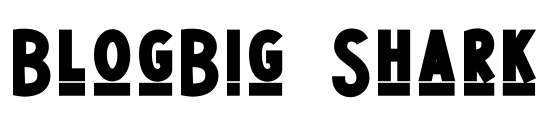To use a customized font in Tailwind CSS, you need to follow these steps:
Import the font: First, make sure you have the font file(s) you want to use. You can either host the font files yourself or use a service like Google Fonts. If you’re hosting the font files, place them in your project directory.
Define the font family: In your CSS file or within the
<style>tag in your HTML, define the font family using@font-facerule. Here’s an example:
@font-face {
font-family: 'CustomFont';
src: url('path/to/font.ttf') format('truetype');
/* Add more src lines if you have different font formats */
}
Replace 'CustomFont' with the desired name for your font and 'path/to/font.ttf' with the path to your font file.
- Apply the font to elements: You can now apply the font to specific elements using Tailwind CSS utility classes. To do this, use the
fontandfont-familyutilities.
For example, if you want to apply the custom font to a heading element, you can do the following:
<h1 class="font-CustomFont">Hello Tailwind CSS</h1>
Make sure to replace 'CustomFont' with the font family name you defined in step 2.
- Customize font properties: Tailwind CSS provides various utilities to customize font properties like size, weight, style, etc. You can combine these utilities with the custom font utility class to achieve the desired styling. Here’s an example:
<h1 class="font-CustomFont text-3xl font-bold italic">Hello Tailwind CSS</h1>
In the above example, the text-3xl class sets the font size to 3xl, the font-bold class sets the font weight to bold, and the italic class sets the font style to italic. Adjust these classes as per your requirements.
That’s it! By following these steps, you can use a customized font in Tailwind CSS and apply it to your desired elements.