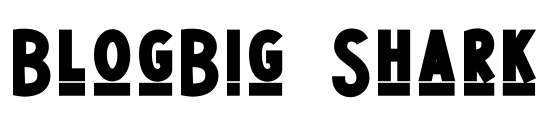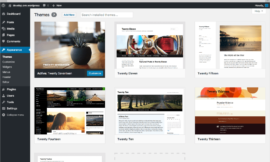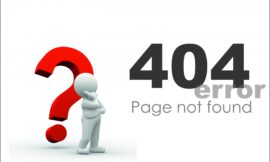To customize colors in Tailwind CSS within a React.js project, you’ll need to modify the default color palette or add your own custom colors. Here’s a step-by-step guide to achieving this:
- Install Tailwind CSS: If you haven’t already, install Tailwind CSS in your React.js project. You can do this by running the following command:
npm install tailwindcss
2. Configure Tailwind CSS: Create a configuration file for Tailwind CSS if you haven’t already. You can generate a default configuration file by running the following command:
npx tailwindcss init
This will create a tailwind.config.js file in your project root directory.
- Customize the color palette: Open the
tailwind.config.jsfile and locate thethemesection. Inside thethemeobject, you’ll find acolorsproperty. This property contains the default color palette used by Tailwind CSS.
To customize the colors, you can either modify the existing color values or add new colors. For example, to modify the primary color to a custom value, you can do the following:
module.exports = {
theme: {
extend: {
colors: {
primary: '#ff0000', // Replace with your custom color value
},
},
},
// ...
}
You can customize any existing color or add new colors using the same syntax.
- Use the customized colors in your components: After customizing the colors, you can start using them in your React components. Tailwind CSS provides a utility class-based approach to styling, so you can apply the customized colors directly to your HTML elements.
For example, if you want to apply the customized primary color to a button, you can use the bg-primary class:
import React from 'react';
const MyComponent = () => {
return (
<button className="bg-primary text-white px-4 py-2 rounded">
Custom Button
</button>
);
};
export default MyComponent;
In the above example, the bg-primary class sets the background color to your custom primary color.
That’s it! You’ve successfully customized colors in Tailwind CSS within your React.js project. Remember to rebuild your CSS after making changes to the configuration file.